I always make sure to install these on every new Linux Desktop I use. I just find having a traditional Application Menu comforting.
1. Apps Menu
The Apps Menu extension adds a classic-style "Applications" menu to the top panel in GNOME Shell. It organizes your installed applications by category for easy access, resembling the traditional GNOME 2 or MATE menu.
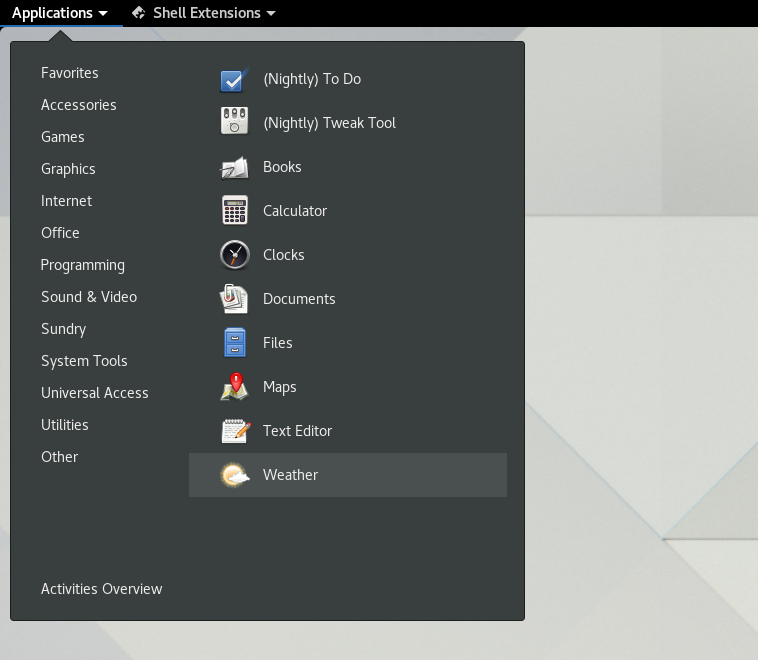
How to Install:
Visit the Apps Menu extension page on extensions.gnome.org.
Make sure you have the GNOME Shell Integration browser extension installed.
Toggle the switch on the page to "ON" to install.
Alternatively, on Ubuntu/Debian you can run:
sudo apt install gnome-shell-extension-apps-menuRestart GNOME Shell (press
Alt+F2, typer, and hit Enter), or log out and back in.
2. Dash to Dock
Dash to Dock turns the standard GNOME dash (dock) into a highly configurable and always-visible dock. It offers features such as positioning, auto-hide, and appearance tweaks, similar to docks in other desktop environments.
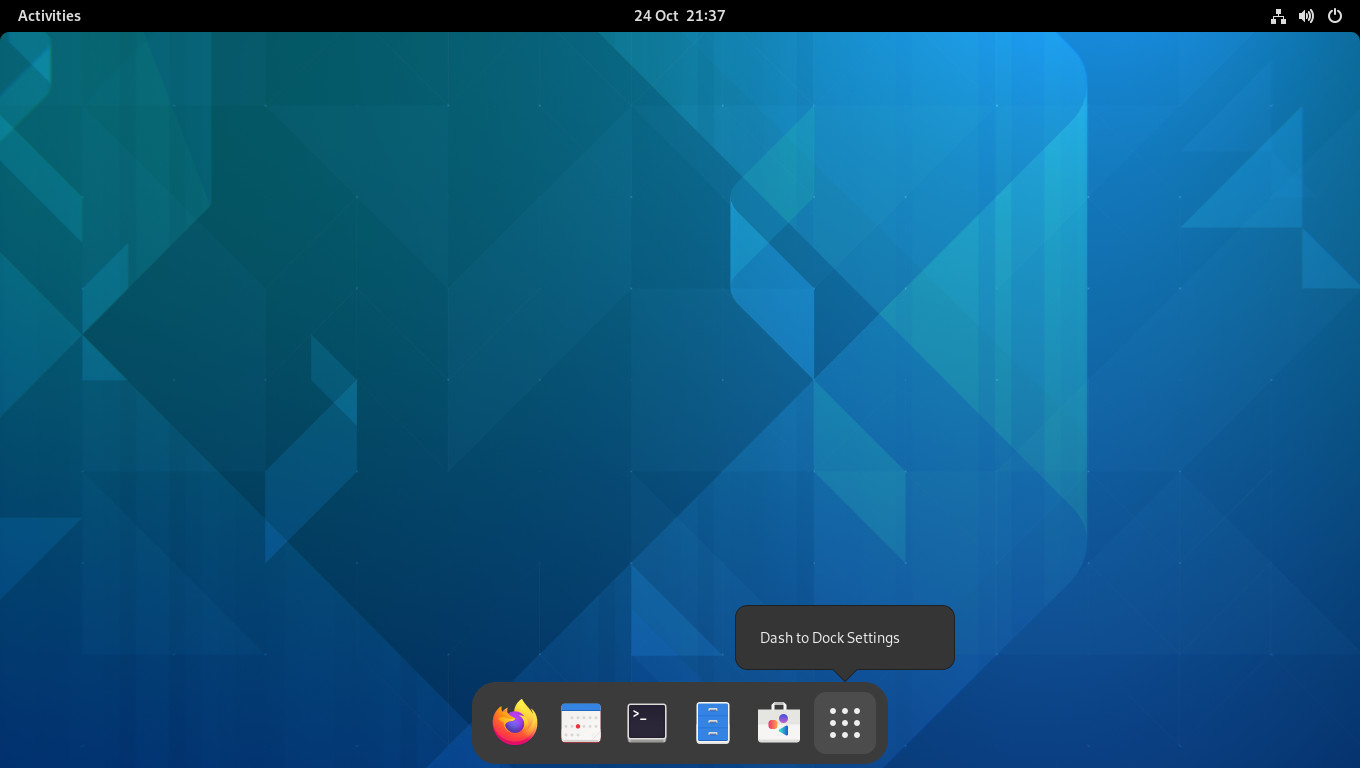
How to Install:
Visit the Dash to Dock extension page on extensions.gnome.org.
Ensure you have the GNOME Shell Integration browser extension enabled.
Toggle the switch on the web page to install.
For Ubuntu/Debian, you can also run:
sudo apt install gnome-shell-extension-dash-to-dockRestart GNOME Shell or log out and in again.
Tip:
After installation, use the GNOME Extensions app or Extensions tool to manage and configure these extensions.